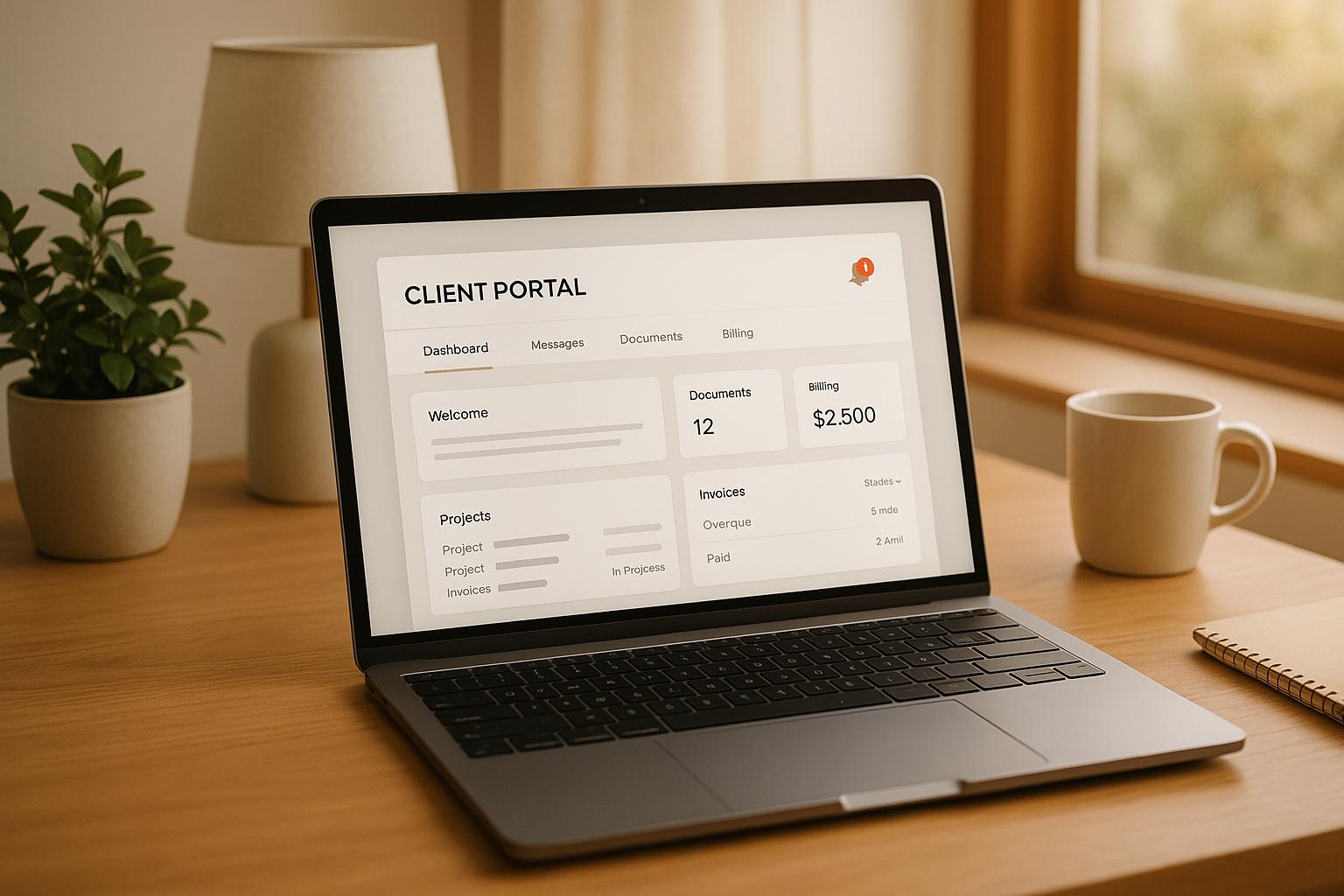Client portal notifications are automated updates that keep clients informed about important activities, like document uploads, deadlines, and approvals. These notifications replace manual follow-ups, saving time and enhancing clarity. The key is to balance timely updates without overwhelming clients.
Why Client Portal Notifications Matter:
- They reduce miscommunication and improve transparency.
- Automated updates save your team from repetitive tasks.
- Clients are more likely to meet deadlines with clear, timely alerts.
Key Features of Effective Notifications:
- Smart Grouping: Combines related updates into one notification to avoid overload.
- Customization: Tailored templates, branding, and content for a professional experience.
- Multi-Channel Delivery: Options like email, SMS, and Slack for flexibility.
- Advanced Tools: Conditional triggers, integrations with CRMs like HubSpot, and white-labeling.
Best Practices:
- Set up clear notification schedules to avoid fatigue.
- Personalize messages for relevance and clarity.
- Test notifications across devices to ensure consistent formatting.
- Use tools like Collect for streamlined notification management.
Notifications are a simple yet powerful way to improve client communication, reduce manual work, and build trust.
Setting Up Notifications in Client Portals
Configuring Notification Channels
When setting up notification channels, it's essential to tailor them to your clients' preferred communication methods. Collect offers various options, including email, SMS, and Slack integration, giving you the flexibility to reach clients and team members effectively.
Email is the go-to channel for most client interactions. To ensure reliable delivery and maintain a professional image, verify your sending domain during setup. This small step can significantly improve deliverability rates and reinforce your branding.
SMS notifications are perfect for urgent updates, like deadline reminders or time-sensitive document requests. With their high open rates, SMS messages act as a reliable backup if emails go unnoticed, ensuring clients are alerted promptly when their attention is needed.
For internal communication, Slack integration is a game-changer. It keeps your team updated in real time whenever clients submit documents or complete forms, helping everyone stay on the same page without unnecessary delays.
Collect also integrates with popular tools to streamline your workflow. Notifications can automatically trigger updates, such as changing deal stages, creating follow-up tasks, or refreshing contact information. This automation keeps your sales and client success teams informed without requiring manual input.
Once you've configured your channels, the next step is to focus on personalizing your notifications.
Best Practices for Initial Setup
Your notifications should strike a balance between professionalism and brand identity. Start by customizing subject lines to reflect your company’s voice. For example, replace generic titles like "Document Request" with something more personalized, such as "[Your Company] – Property Documents Needed" or "Welcome to [Company] – Next Steps Inside."
Pay close attention to your email templates during setup. Incorporate your logo, brand colors, and formatting that aligns with your website and other communications. While it's tempting to use elaborate designs, simpler layouts with clear calls-to-action often perform better and display consistently across various email platforms.
Don’t overlook the header details - include essential contact information and support options so clients can easily reach out with questions about their document requirements.
Timing and frequency are equally important. Collect’s smart grouping feature helps prevent notification overload, but it’s still crucial to establish a thoughtful reminder schedule. A common approach is to send an initial notification immediately, followed by gentle reminders at intervals (e.g., 3 days, 7 days, and 14 days) for incomplete requests.
If you're using Collect’s Business plan, take advantage of white-labeling options. This allows you to fully customize the branding of your notifications, removing references to Collect so clients interact solely with your brand throughout the process.
Before rolling out notifications to real clients, thoroughly test your setup. Send test emails to various providers like Gmail, Outlook, and Apple Mail, as well as to different mobile devices, to ensure consistent formatting and functionality.
Once your channels and templates are in place, assign roles to make sure notifications are routed to the right team members.
Managing Roles and Permissions
Properly assigning roles ensures that team members only receive notifications relevant to their responsibilities. Collect’s flexible system allows you to define user roles with tailored notification preferences, safeguarding sensitive client information while improving efficiency.
Administrators typically receive all notification types and have the authority to adjust settings, onboard new team members, and access all client portals. For team members, roles can be customized based on their tasks. For instance, intake coordinators might receive alerts for new submissions, while compliance officers only get notified when a submission is complete.
Client-specific permissions let you assign team members to particular clients or projects. For example, in a real estate transaction, notifications can be directed to the assigned agent and their support staff, avoiding unnecessary updates for the broader team.
If your organization requires supervisor approval before sending certain notifications, Collect can accommodate these workflows. This ensures that sensitive communications are reviewed and approved before reaching clients.
Notification routing by role also helps streamline operations. For instance, technical issues can be sent directly to IT, billing questions to accounting, and document-related inquiries to the client success team. This targeted approach ensures queries are handled quickly and efficiently.
For larger teams, department-based permissions can further clarify responsibilities. Regular audits of these settings are recommended to maintain security and ensure that as roles change or team members leave, their access remains appropriate and up to date.
Customizing Notification Preferences
Once you've set up channels and roles, the next step is to fine-tune notification delivery. This ensures your clients get updates that matter to them without being bombarded with unnecessary alerts.
Smart Notification Grouping
Notification fatigue is a real issue, and Collect’s smart notification grouping feature tackles it head-on. Instead of sending a separate alert for every action - like a document upload or form submission - the system combines related activities into a single, streamlined update.
For example, if a client uploads multiple documents within a short time frame, Collect bundles them into one summary notification. This way, clients aren’t overwhelmed by a flurry of alerts during what is essentially one productive session.
And it doesn’t stop there. If a client updates their information, completes tasks, and submits forms all in one go, these actions are grouped into a single notification. This approach ensures clients stay informed without feeling inundated.
Why does this matter? Over-notification can lead to people ignoring important messages altogether - a phenomenon called "notification fatigue." By focusing on meaningful, actionable updates, you can keep clients engaged while respecting their time.
Collect also sends alerts for activity on the portal, even if the client hasn’t completed their submissions yet. This ensures nothing slips through the cracks, all while keeping notifications concise and relevant.
Custom Notifications vs. Automated Notifications
Knowing when to use custom notifications versus automated ones can elevate your communication strategy and keep clients informed in the right way.
Automated notifications are triggered by predefined events, like a document upload, a completed review, or an approaching deadline. These are ideal for routine updates and ensure consistent communication without requiring manual input.
On the other hand, custom notifications let you address unique situations that need a personal touch. For instance, if a client has questions about a complex document or needs reassurance about a sensitive submission, you can craft a message tailored specifically to their concerns.
Here’s a quick comparison:
| Feature | Automated Notifications | Custom Notifications |
|---|---|---|
| Triggered by | System events | User initiation |
| Personalization | Template-based | Fully customizable |
| Best for | Routine updates | Unique situations |
| Frequency control | System or user-defined | User-defined |
In Collect, you can seamlessly switch between these approaches. Automated notifications handle most day-to-day updates, while custom notifications are perfect for moments requiring extra care. For instance, a first-time homebuyer might appreciate detailed explanations, while a seasoned investor may prefer concise updates.
This flexibility is particularly useful in industries like real estate or legal services, where client needs can vary significantly.
Setting Notification Triggers and Timing
Timing is everything when it comes to notifications. Collect allows you to configure triggers based on specific actions, like document uploads, approvals, or review completions. The challenge is to align these triggers with client expectations.
Immediate triggers are ideal for time-sensitive updates. For example, when a client submits their final documents for a loan application, an instant confirmation provides clarity and reassurance. Similarly, if a document is rejected during review, notifying the client immediately allows them to take corrective action without delay.
For less urgent updates, delayed triggers work better. Instead of sending notifications for each individual review step, you can set the system to notify clients only after the entire review process is complete. This avoids unnecessary interruptions and provides a more cohesive update.
Another option is digest-style notifications, which consolidate multiple updates into scheduled summaries. Some clients may prefer a daily or weekly roundup of all portal activity instead of receiving individual alerts throughout the day. This approach works well for ongoing projects with frequent but non-urgent updates.
You can also customize notification frequency to match client preferences, whether that means instant alerts or periodic summaries. Conditional triggers can be set to activate only when specific criteria are met - like incomplete documents that haven’t been addressed within a certain timeframe. This keeps notifications relevant and actionable.
For clients who need immediate updates but prefer alternatives to email, Collect offers SMS notifications. This multi-channel approach ensures you can tailor delivery methods to both the urgency of the message and client preferences, creating a highly personalized notification experience.
Advanced Notification Features and Integrations
Now that we've covered the basics of setting up notifications, let's dive into how you can take them to the next level. Collect offers advanced features that make client notifications smarter, more efficient, and tailored to your workflow.
Conditional Logic for Notifications
Conditional logic transforms notifications from simple updates to highly targeted, intelligent communications. Instead of sending the same notification to everyone, you can create rules that trigger alerts based on specific conditions.
For instance, you could set up a notification to alert clients when a high-priority document is still incomplete 48 hours before its deadline. Or, you might configure rules to notify different teams based on document types - sending tax-related files to your accounting team and contracts to legal reviewers.
You can also combine conditions for even greater precision. For example, a notification could trigger only when a client uploads a document, that document requires review, and the deadline is within five business days. This ensures that every notification sent is relevant and actionable.
Conditional logic can also adapt to client behavior. Say a client usually responds within 24 hours but hasn’t logged into their portal for three days. The system can escalate the notification or even switch to SMS delivery to ensure no critical deadlines are missed.
Status-based rules are another powerful tool. Notifications can be set to trigger when documents move from "pending review" to "approved" or when a client portal changes from "incomplete" to "ready for submission." These automatic updates keep everyone aligned on key milestones.
And the best part? These condition-based triggers work seamlessly with your current tools, enhancing your workflow without adding complexity.
Integration with Popular Tools
Collect integrates with the tools your team already relies on, extending notification capabilities beyond email and SMS. These integrations create a streamlined workflow that keeps everyone informed without requiring constant platform-switching.
- Slack Integration: Notifications can flow directly into specific Slack channels, keeping your team updated in real time without overloading email inboxes. This is especially helpful for grouping and organizing updates efficiently.
- HubSpot and Pipedrive: These integrations automatically sync notification events with your CRM. For example, when a client completes a document submission, it’s logged in their contact timeline. This gives your sales and account management teams instant visibility into client progress.
- Zapier Connectivity: With Zapier, you can connect Collect to hundreds of other apps. Automate tasks like adding completed submissions to Google Sheets, creating Trello cards for document reviews, or triggering follow-up emails in your marketing platform.
- Document Storage Integrations: Whether you use Box, Dropbox, Google Drive, SharePoint, or OneDrive, Collect ensures file-related notifications include direct links to the relevant folders. This makes it easy for team members to access the documents they need without hunting through multiple systems.
- DocuSign Integration: For workflows requiring signatures, this integration is a game-changer. Notifications are automatically sent when documents are ready to sign, and updates flow back once signatures are complete. This eliminates the back-and-forth often required to coordinate document signing.
White-Label and API Options
For businesses that prioritize branding and customization, Collect offers white-label solutions and API access, allowing you to tailor notifications to fit seamlessly into your existing systems.
- White-Label Notifications: With this feature, all Collect branding is removed from client-facing communications. Instead, your logo, colors, and messaging take center stage. From email headers to portal URLs, every touchpoint feels like it’s coming directly from your organization. This is particularly valuable for agencies, consultants, and service providers that want to maintain a consistent and professional brand experience.
- API and Webhook Support: If you need deeper customization, the API and webhooks provide real-time integration options. For example, when a document is approved or a client submits their files, webhooks can instantly notify your internal systems. This could trigger actions like updating customer records, starting billing processes, or initiating the next steps in your workflow.
The REST API offers full control over notification settings and delivery. You can build custom dashboards to monitor notification metrics, manage notifications in bulk, or connect Collect’s system with your proprietary business tools. For industries with strict compliance requirements, API access also enables detailed logging and audit trails, ensuring every notification is tracked and meets regulatory standards.
These advanced features make it easy to align notifications with your unique business processes, ensuring they’re always timely, relevant, and on-brand.
sbb-itb-5a90164
Best Practices for Client Portal Notifications
Getting client portal notifications right is all about striking the perfect balance - keeping clients informed without bombarding them with unnecessary updates. Thoughtful planning can mean the difference between helpful communication and frustrating spam. Here's how to create a notification system that works for both your business and your clients.
Avoid Notification Fatigue
One of the biggest mistakes is treating every small action as a reason to send a notification. If clients are alerted for every file upload, minor status update, or form submission, they’ll quickly start ignoring your messages - or worse, view them as spam.
Group related updates to make notifications more manageable. Instead of sending multiple emails for every small update, combine them into a single summary. For example, a daily or weekly digest can provide all the necessary information without overwhelming the client.
Focus on milestones, not minutiae. Clients care about big-picture progress, like when a document package is complete or an important step in their process is achieved. Save notifications for moments that require their attention or mark meaningful progress.
Be mindful of the client's perspective on frequency. If someone is actively using the portal, they don’t need a flood of real-time email confirmations for every action they take. A smart notification system can recognize active engagement and reduce redundant alerts.
Escalate only when necessary. Start with standard notifications for routine updates. For critical items, like approaching deadlines or incomplete tasks, use more urgent channels like SMS. This keeps urgent notifications impactful by reserving them for situations that truly need immediate attention.
Once you've streamlined the volume of notifications, the next step is to make them more relevant and engaging.
Personalize Notifications
Generic notifications often feel cold and get overlooked. On the other hand, personalized messages resonate because they address the client’s specific needs and circumstances.
Make templates dynamic by tailoring them to the individual. For instance, instead of saying, "Your documents need review", try "Hi Sarah, your tax documents for the Johnson property purchase are ready for your final approval." This level of detail shows the client why the message matters to them.
Add context to your alerts to make them more actionable. Instead of sending a vague "Please upload additional documents" message, be specific: "To finalize your loan application, we need your recent pay stubs and bank statements. These documents help us verify your income for approval." This clarity reduces confusion and speeds up client responses.
Maintain consistent branding to reinforce professionalism. Use white-label features to ensure every notification reflects your company’s identity. From email headers to portal URLs, clients should feel like they’re communicating directly with your business, not a third-party service.
Time notifications to suit client preferences. Some clients are more responsive in the morning, while others prefer updates later in the day. While you may not have individual preferences upfront, you can segment clients based on general patterns - like sending updates during business hours for B2B clients or more flexible times for individual consumers.
Offer channel options to match client habits. Some clients check email frequently, while others prefer text messages for urgent updates. Letting clients choose how they receive notifications increases engagement and ensures they’re getting information in the way that works best for them.
Once your notifications are personalized, it’s important to measure their impact and refine your approach.
Monitor and Optimize Notifications
A solid notification strategy isn’t static - it evolves based on client feedback and performance data. What works for one group of clients might not work for another, and your approach may need to shift as your business grows.
Track engagement metrics like open rates, click-through rates, and, most importantly, completion rates after notifications. If certain alerts are consistently ignored, it’s a sign to rethink their content or timing.
Analyze response times to pinpoint issues. For instance, if most clients respond to document requests within 24 hours but some notifications see delays of 3-4 days, dig into why. It could be unclear instructions, poor timing, or simply too many similar messages causing clients to tune out.
Experiment with A/B testing to refine your strategy. Test variations in subject lines, sending times, or message formats to see what resonates best with different client segments. You might find that concise messages perform better than detailed ones, or that specific industries respond differently to your communication style.
Make regular adjustments to account for seasonal trends and ensure your notifications integrate smoothly with other tools and workflows.
The ultimate goal isn’t to send more notifications - it’s to send the right ones at the right time through the right channels. By continually fine-tuning your approach, you can create a notification system that keeps clients informed, engaged, and satisfied.
Troubleshooting and Optimization
Even the most well-designed notification systems can hit snags. Recognizing common challenges and having solutions ready ensures smooth communication with your clients and minimizes disruptions.
Common Notification Issues and Solutions
Email deliverability problems can disrupt communication. Even the most carefully written notifications won't matter if they never reach your clients due to spam filters.
Start by evaluating your sender reputation. Emails sent from generic addresses or poorly authenticated domains are more likely to be flagged. To avoid this, set up SPF, DKIM, and DMARC records to confirm your emails are legitimate.
Subject lines play a big role in deliverability. Avoid using spammy language like "urgent" or "act now", along with excessive capitalization or exclamation marks. Instead, opt for clear and specific subject lines. For example, "Your mortgage documents are ready for review" is much better than "IMPORTANT: Action Required!!!"
Keep an eye on bounce rates and spam complaints. High rates can indicate outdated contact lists, which can harm your reputation. Remove invalid email addresses promptly and make it easy for clients to update their contact details to prevent them from marking emails as spam.
Overloading clients with notifications can backfire. If you send too many messages, clients may start ignoring them altogether, causing important updates to get lost.
Review your notification triggers regularly to combine redundant alerts. For instance, instead of sending separate notifications for document uploads, form submissions, and status updates during one client interaction, consolidate them into a single summary message.
Timing matters for notification effectiveness. Sending emails at odd hours, like 2:00 AM, might work for global businesses but could irritate local clients. Similarly, Friday afternoon updates often get overlooked.
For business clients, aim to send notifications between 9:00 AM and 11:00 AM or 2:00 PM and 4:00 PM on weekdays. If your focus is on consumers, early evening messages often perform better.
Integration issues between tools can lead to missed or duplicate messages. If your CRM and notification system aren't properly synced, critical updates might not reach clients, or they could receive the same message multiple times.
Test integrations frequently, especially after updates, and set up monitoring alerts to catch any data flow issues early.
Mobile compatibility is essential. With more clients checking notifications on their phones, emails that look fine on a desktop but are unreadable on mobile can ruin the client experience.
Use responsive email templates that adjust to various screen sizes. Keep subject lines under 50 characters for better visibility on mobile devices, and ensure buttons and links are easy to tap.
Optimization Strategies
Once you've addressed common notification problems, focus on fine-tuning your system to boost reliability and engagement.
Start by establishing baseline metrics for your current system. Track key performance indicators like open rates, click-through rates, and action completion rates. A high open rate means little if clients aren't following through on the intended actions. Focus on metrics tied to your goals, such as document submissions or portal activity.
Segmenting your audience can greatly improve how effective your notifications are. Different clients have different needs. For example, a first-time homebuyer might need detailed, frequent updates, while an experienced investor may only want concise, milestone-focused messages.
Develop client personas based on factors like industry, experience level, and engagement patterns. Adjust your notification frequency, tone, and content to suit each group. This doesn't mean overhauling your entire system - small tweaks to templates and triggers can make a big difference.
Seasonal adjustments keep your messages relevant. During tax season, you might need to send more frequent reminders about deadlines, while summer months may require fewer notifications as people take vacations.
Review performance quarterly to identify trends and adapt your strategy. For instance, during low-engagement periods, you might shift urgent updates to SMS or reduce non-essential notifications during busy seasons.
Client feedback is invaluable for optimization. Don’t wait for complaints - ask clients directly about their preferences. A quick survey on notification frequency, preferred channels, and content usefulness can uncover areas for improvement you might not have considered.
Make changes gradually to avoid unintended consequences. For example, if you're reducing notification frequency, test it with a small group first and measure the impact on engagement and action rates. This way, you can fine-tune your approach without risking the entire system.
Balancing communication channels is another key to success. Email works well for detailed updates, SMS is great for urgent alerts, and in-app notifications are perfect for real-time updates when clients are actively using your portal.
Monitor how these channels work together. For example, you might find that clients who receive SMS reminders are more likely to engage with follow-up emails, or that in-app notifications reduce the need for email confirmations.
Treat optimization as an ongoing effort. Your clients' needs, technology, and business goals will evolve over time. Regular reviews and adjustments ensure your notification system remains effective and keeps your clients engaged.
Conclusion
Client portal notifications simplify document management, streamline project updates, and enhance client engagement. In this guide, we’ve looked at how a well-designed notification system can bridge communication gaps, cut down on support inquiries, and deliver a smooth, informative experience - without overwhelming clients. Let’s recap the main advantages of implementing an optimized notification system.
Key Takeaways
- Smart notification grouping: Bundles related updates into concise summaries, reducing notification fatigue and avoiding unnecessary alerts.
- Customization options: Offers tailored templates, dynamic fields, and multi-channel delivery through email, SMS, or platforms like Slack.
- Advanced features: Includes tools like conditional logic and integrations with platforms such as HubSpot, Docusign, and Zapier to automate workflows and minimize errors.
- Best practices: Focus on tracking engagement metrics, personalizing content, and balancing client communication to ensure updates are helpful, not intrusive. Regularly refine your system based on client feedback to maintain efficiency as your business scales.
Now, let’s explore how Collect takes these benefits to the next level.
Why Choose Collect for Client Portal Notifications

Collect delivers secure and efficient notifications with features designed to meet modern business needs. Its smart grouping system organizes updates logically, while customizable options allow for flexibility when standard automation falls short.
With multi-channel support, including SMS, Collect ensures urgent messages reach clients through their preferred communication methods. Seamless integrations with tools like Slack, HubSpot, and Zapier allow you to connect notifications to your existing workflows effortlessly.
For businesses seeking to maintain their branding, Collect provides white-label options and API access, ensuring a professional and consistent client experience. Whether you’re managing real estate transactions, onboarding new hires, or handling educational document collection, Collect is built to adapt to your specific industry needs.
With its combination of automation, customization, and robust security, Collect transforms client communication into a streamlined and effective process. When set up thoughtfully and optimized over time, it becomes a powerful tool for strengthening client relationships and boosting operational efficiency.
FAQs
How can I avoid overwhelming my clients with too many portal notifications?
To prevent overwhelming your clients with portal notifications, focus on sharing only the most relevant updates in a grouped format. Instead of sending alerts for every minor action, aim to consolidate updates. For example, notify clients when all documents have been reviewed or when key tasks are fully completed. This helps keep communication meaningful and avoids unnecessary interruptions.
It's also a good idea to let clients customize their notification preferences. Allow them to choose the type of updates they want to receive and how often, whether through email, SMS, or other channels. Giving them control over these settings ensures they stay informed on their terms.
For situations that require special attention, consider sending personalized notifications. Tailoring messages to specific needs shows thoughtfulness and helps maintain engagement without causing notification fatigue.
What are the advantages of using multiple channels for client portal notifications?
Delivering client portal notifications through multiple channels - like email, SMS, or Slack - ensures that updates reach clients using the communication methods they prefer. This approach minimizes the risk of missed messages and keeps clients more engaged.
By using a variety of channels, businesses can also respond to client needs more quickly and effectively. Clients receive critical updates without delay, which not only keeps them informed but also contributes to smoother workflows and stronger satisfaction overall.
How can I personalize client portal notifications to reflect my brand?
You can make client portal notifications feel more like an extension of your brand by adding personal touches. This includes uploading your logo, choosing your brand’s colors, and even setting up a custom URL for the portal. These small adjustments go a long way in delivering a seamless and professional experience for your clients.
On top of that, you can customize the content and timing of notifications to reflect your brand’s tone and style. Whether you opt for automated messages or personalized ones, aligning them with your branding ensures a cohesive and polished communication flow.