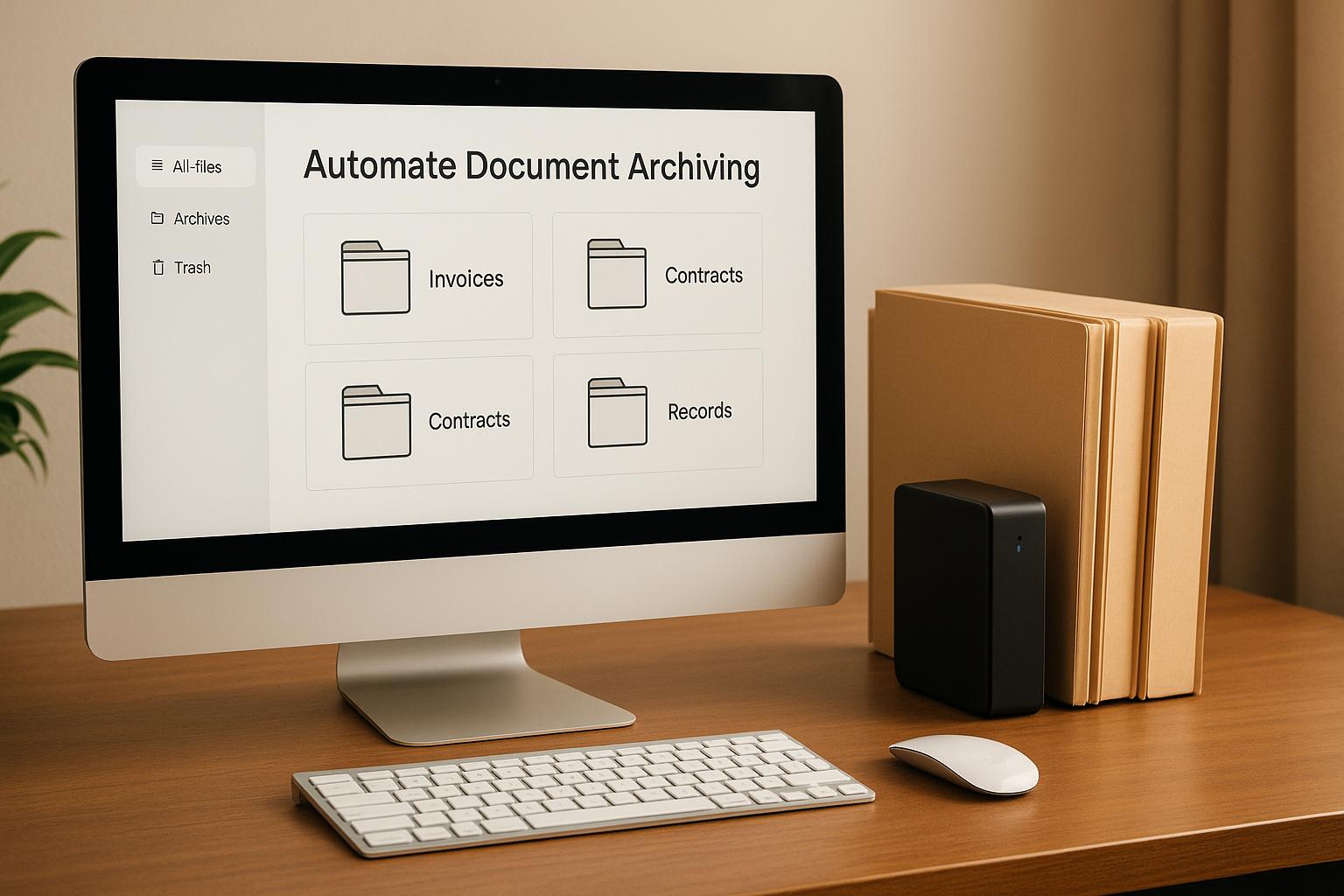Automating document archiving saves time, ensures compliance with laws like HIPAA and SOX, and improves data security. The process involves using tools like cloud storage platforms (Google Drive, Dropbox, SharePoint), integration tools (Zapier), and document collection software (Collect). Here's what you need to know:
- Benefits: Reduces manual effort, ensures legal compliance, and protects sensitive data.
- Key Tools:
- Cloud platforms for storage and retention schedules.
- Automation tools like Zapier for file sorting and notifications.
- Document collection tools like Collect for organized submissions.
- Setup Steps:
- Plan folder structures by department and retention policies.
- Use metadata and labels to organize files.
- Automate workflows for file routing, retention, and deletion.
Automated systems also integrate with tools like DocuSign and HubSpot for seamless workflows. With encryption, access controls, and audit logs, these systems simplify document management while staying compliant with retention regulations.
Requirements and Planning for Automation
To get the most out of automated archiving, careful planning and the right tools are essential. Setting up an automated document archiving system involves selecting reliable tools and establishing a clear strategy.
Required Tools and Integrations
A successful automated archiving setup revolves around three key components: cloud storage platforms, integration tools, and document collection software.
- Cloud storage platforms: Services like Google Drive, Dropbox, SharePoint, Box, and OneDrive provide secure, long-term storage for your documents. These platforms ensure your files are accessible and organized for future use.
- Integration tools: Tools like Zapier can connect your systems and automate workflows without requiring advanced coding skills. For instance, DocuSign can trigger archiving workflows as soon as documents are signed, while Slack notifications can keep your team updated on archiving activities.
- Document collection software: Solutions like Collect streamline the process of gathering client documents. These tools use customizable portals to collect files and route them automatically to your chosen cloud storage platforms, such as Google Drive or SharePoint.
By selecting tools that work seamlessly together, you can create an efficient pipeline where documents flow smoothly from collection to organized, long-term storage with minimal manual effort.
Compliance and Retention Policies
A solid document retention policy is critical for maintaining compliance and simplifying your archiving process. This policy should clearly define how your organization handles data from creation to deletion.
In the U.S., various regulations govern document retention. For example:
- HIPAA: Governs healthcare records.
- FINRA: Regulates financial communications.
- FLSA: Covers employment records.
- OSHA: Addresses safety records.
Non-compliance with these regulations can result in serious penalties. To avoid this, your retention policy should include precise timeframes. For instance, employee tax records might need to be kept until 12/31/2030, while client contracts could have a retention date of 03/15/2029.
Modern cloud platforms simplify compliance by offering features like automated retention schedules. These schedules allow you to set rules for retaining, deleting, or retaining-then-deleting files. Additional features, such as audit trails, access controls, and automated deletion, make managing compliance even easier.
Setting Up Folder Organization
A well-structured folder system is essential for keeping your automated archiving process organized and efficient. A standardized structure ensures that both users and automated tools can quickly find and categorize documents.
Start by creating broad categories that align with your business functions, such as Finance, HR, Legal, Operations, and Client Files. Within these categories, add subfolders based on document types and retention requirements. For instance, under HR, you might have a subfolder labeled "Employment Contracts – Retain 7 Years." Use the MM/DD/YYYY format in file names to make retention dates clear.
It’s also helpful to separate active documents from archived ones. For example, you could move older files into folders labeled by year, like 2024_Archive or 2023_Archive.
Finally, don’t overlook access permissions. Sensitive files, such as payroll records, should have restricted access, while general documents like company policies can be made available to all employees. With these steps in place, you’ll be ready to move on to the hands-on setup of automated archiving systems on various cloud platforms in the next section.
Step-by-Step Setup: Automating Archiving with Cloud Platforms
Once you've organized your folder structures and established clear policies, it's time to dive into platform-specific workflows to complete your automation setup. Each platform comes with its own set of tools and features, so understanding how they work can help you create a streamlined and efficient archiving system.
Google Drive Automation
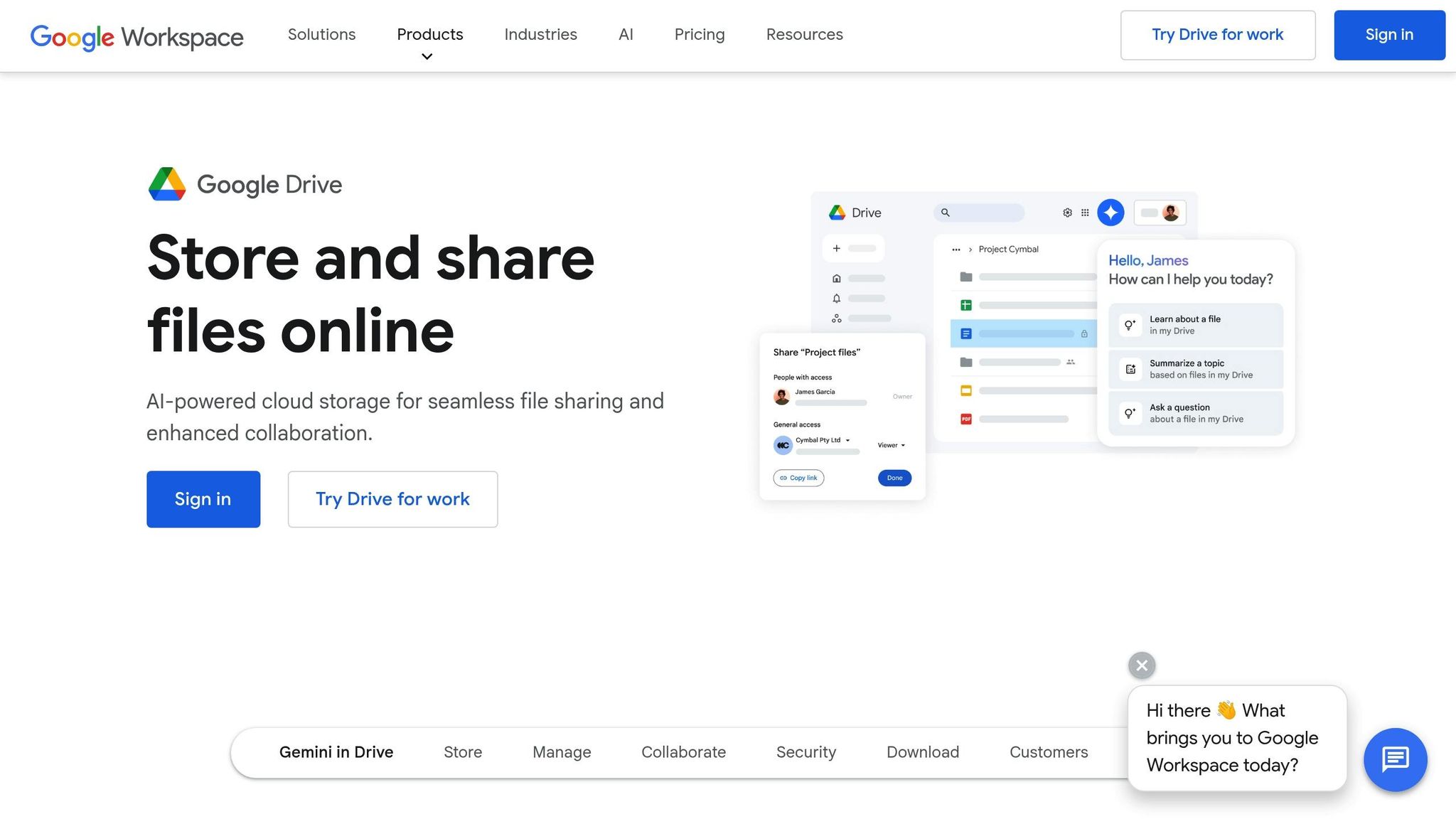
Google Drive offers built-in automation features that can be enhanced with tools like Zapier. Start by creating departmental folders with subfolders labeled with retention dates (e.g., MM/DD/YYYY).
Set up sharing permissions to ensure workflows run smoothly. Right-click on a folder, select "Share", and customize access levels based on your organization’s needs. For sensitive data like payroll records, restrict access to specific users. For general files, broader access can be allowed, but with editing restrictions.
By integrating Zapier, Google Drive becomes a powerful automation hub. After setting up a Zapier account and linking it to Google Drive, you can create workflows that automatically sort files into folders based on criteria like file type, date, or source. For example, when DocuSign sends a signed contract, Zapier can save it directly to a "Contracts - Retain 7 Years" folder, complete with the current date in the filename.
Google Drive’s version history feature tracks changes to files automatically. This built-in audit trail retains up to 30 days of changes (or 100 versions), making it a valuable compliance tool without requiring additional setup.
Next, let’s look at how Dropbox handles automation.
Dropbox Automation
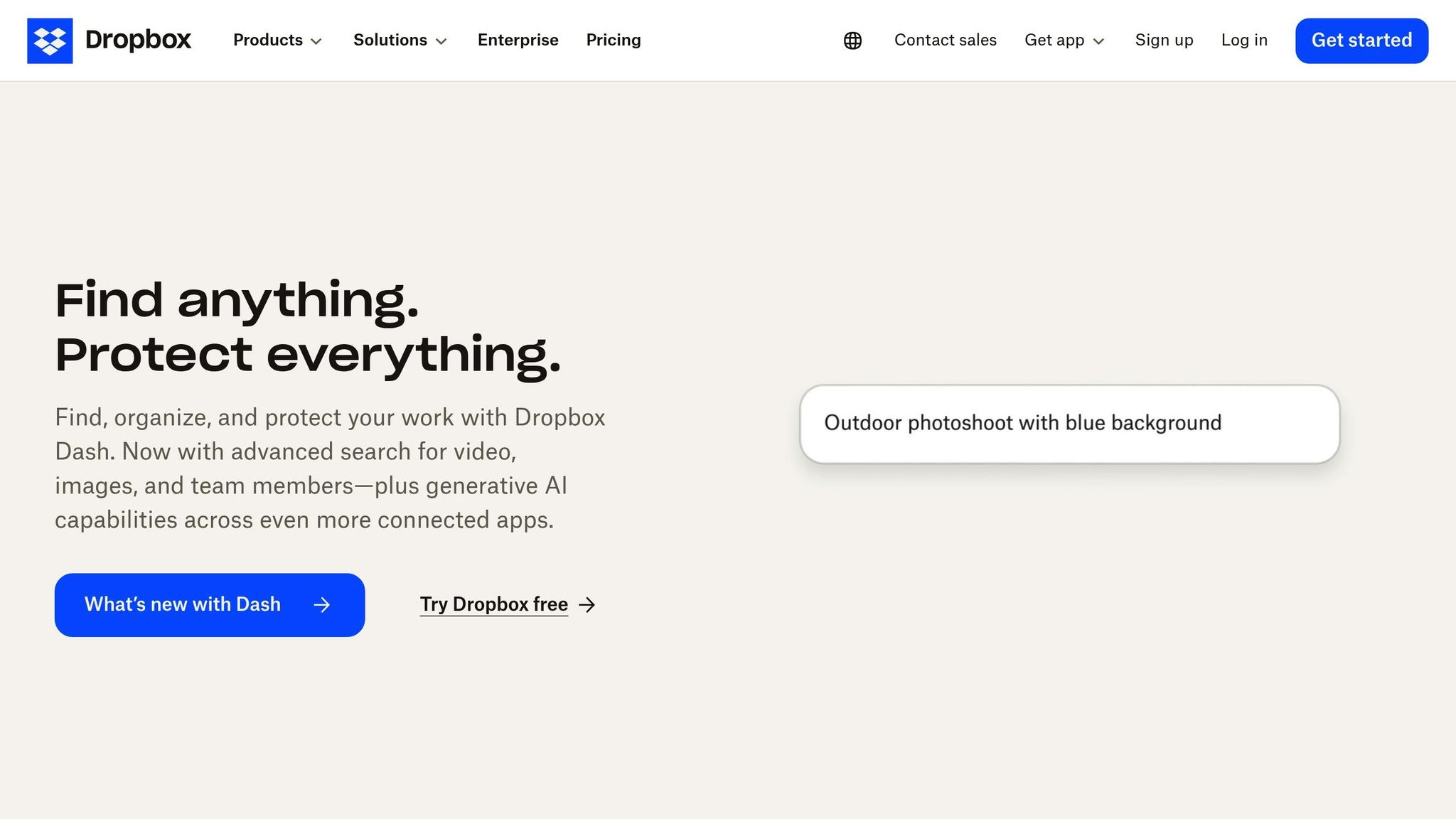
Dropbox is ideal for enterprise-level archiving, offering tools like Smart Sync and automated folders to simplify file organization. Start by replicating your structured folder system in Dropbox.
For Dropbox Business users, advanced automation options are available through the admin console. You can set up file requests to direct uploaded documents to specific folders automatically. For instance, when clients upload tax documents via a file request link, Dropbox can place them directly into a "Tax Documents 2025" folder, complete with timestamps.
Dropbox also integrates with Zapier, which connects it to over 5,000 apps. You can create workflows that trigger actions based on new file uploads. For example, when a PDF is added to an "Incoming Documents" folder, Zapier can rename it with the current date, move it to a department folder, and even send a Slack notification to the relevant team.
Dropbox’s retention policies allow you to automate file deletion schedules for documents that have reached their retention dates. This is especially useful for temporary files or records with shorter retention periods.
For larger organizations, SharePoint offers even more advanced archiving capabilities.
SharePoint Workflow Setup

SharePoint is a robust solution for enterprise archiving, offering powerful workflows through its document libraries. Start by creating separate libraries for each department and configuring columns to track metadata like document type, creation date, and retention period.
Retention labels are a key automation tool. Using the Microsoft 365 compliance center, you can create labels with specific timeframes (e.g., "Retain for 7 years") and apply them to documents. These labels automate actions based on dates, ensuring compliance with retention policies.
With Power Automate (formerly Microsoft Flow), you can design complex workflows. For example, you can set up a flow to move contracts older than one year from an "Active Contracts" library to an "Archived Contracts" library, all while preserving metadata and permissions.
Content types streamline document handling across your organization. Define categories like contracts, invoices, or employee records, each with specific metadata and retention rules. When users upload files, SharePoint automatically applies the correct content type and its associated rules.
If you’re exploring additional enterprise options, Box and OneDrive offer compelling integration capabilities.
Box and OneDrive Integration
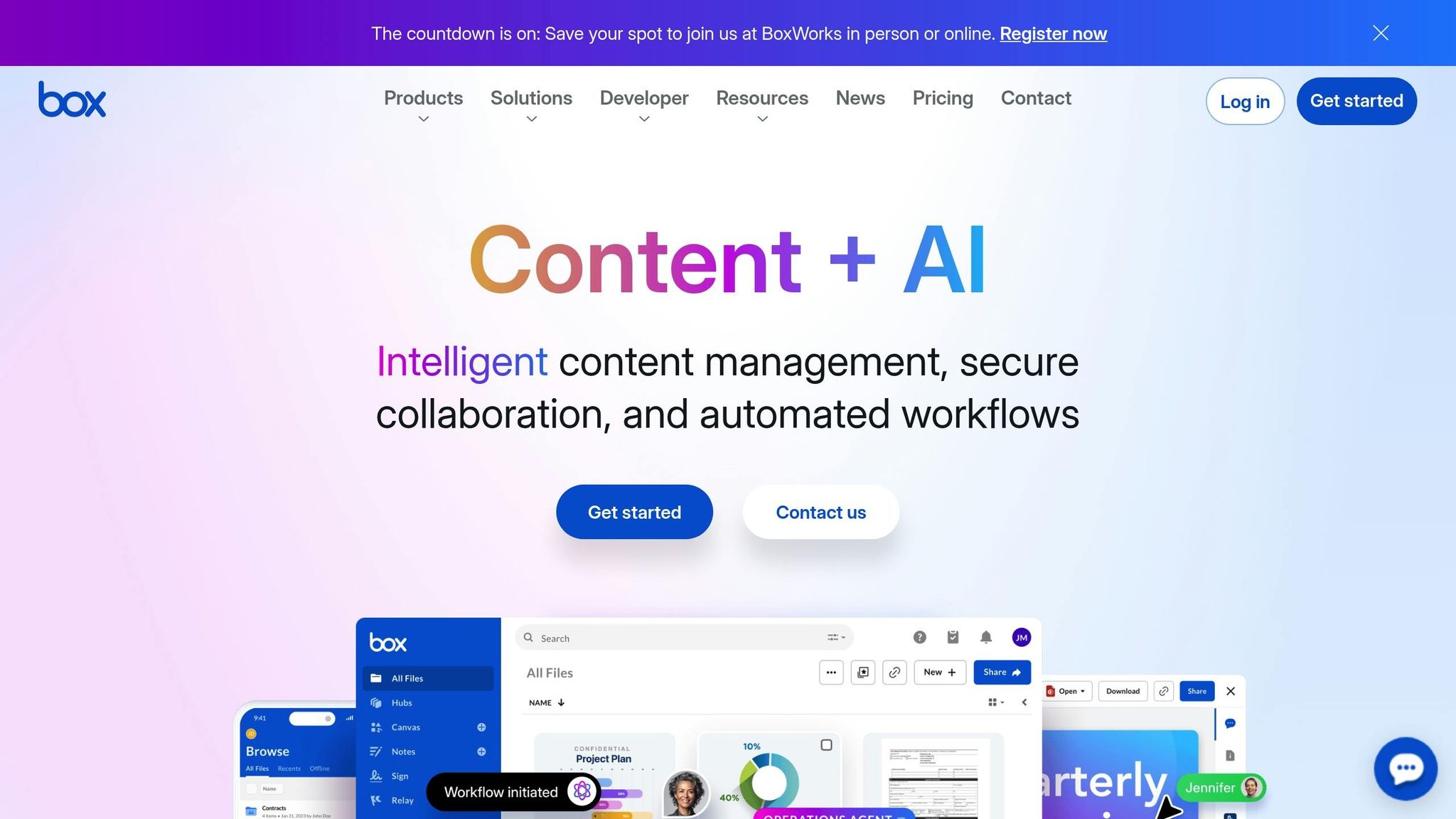
Box simplifies automation with Box Relay, enabling workflows that classify, route, and archive documents based on content. It can even analyze document text to apply tags, move files to specific folders, and set retention schedules.
Box also supports metadata templates, which let you define structured fields for various document types. When combined with automation rules, these templates ensure consistent handling of documents across your organization.
OneDrive for Business works seamlessly within the Microsoft ecosystem. Using Power Automate, you can trigger actions across services. For instance, when a file is added to OneDrive, you can automatically create SharePoint entries, send Teams notifications, or initiate retention workflows.
To maintain security, OneDrive’s conditional access policies can enforce additional authentication for sensitive files or restrict access based on location and device compliance.
For organizations with specialized needs, APIs can be used to create custom workflows, ensuring your archiving system integrates smoothly with other software while maintaining proper categorization and retention.
The best way to succeed with automation is to start simple. Begin with basic folder automation, test thoroughly, and gradually incorporate metadata management, retention policies, and cross-platform integrations as your team gains confidence with the system.
With these workflows in place, you're well-positioned to integrate document collection tools for a seamless archiving experience.
Using Collect for Document Collection and Automated Archiving

Collect simplifies the process of gathering client documents while seamlessly integrating with your automated archiving systems. It acts as the gateway to a streamlined document management workflow, offering features designed to save time and reduce manual effort.
Document Collection with Collect
Collect centralizes document submission through user-friendly, customizable client portals. These portals guide clients step-by-step, ensuring they submit exactly what’s needed. Automated reminders are built into the system, reducing the need for constant follow-ups. This is especially helpful in industries like real estate, where missing paperwork can delay closings, or in HR departments managing employee onboarding.
The platform also uses conditional logic to tailor document requests based on client responses. For instance, if a client identifies as self-employed, the system can automatically request additional tax forms that wouldn’t be necessary for a salaried employee. This targeted approach minimizes confusion and ensures you get the right documents on the first try.
To maintain a professional appearance, Collect offers white-labeling options. Your portals can feature your branding - logos, colors, and messaging - giving clients a seamless experience that reflects your organization, not a third-party tool.
Security is a top priority for organizations handling sensitive data. Collect includes encryption and tiered access controls, allowing you to assign specific permissions to team members. This ensures that sensitive documents, such as financial records or personal information, are only accessible to authorized personnel.
Automating Archiving with Collect Integrations
Rather than acting as a long-term storage solution, Collect integrates with your existing archiving systems to automatically route files to the right place. Connections with tools like Zapier and major cloud platforms (Google Drive, Dropbox, SharePoint, Box, OneDrive) handle tasks such as file routing, renaming, and notifications.
Once clients submit their documents, they are automatically organized into your folder structure, complete with proper naming conventions and metadata. This ensures your archiving system remains well-organized without requiring manual intervention.
Integrations with HubSpot and Pipedrive take automation a step further, linking document collection to customer relationship management. For example, when a client submits documents, your CRM can automatically update deal stages, send follow-up emails, or assign tasks to team members. This creates a unified workflow where document management becomes part of your larger business automation strategy.
For users of DocuSign, Collect enables closed-loop workflows. A real estate transaction might start with Collect gathering initial documents, move to DocuSign for contract signatures, and finish with all materials archived in SharePoint, complete with retention labels. This eliminates gaps in the process, ensuring every document is handled efficiently from start to finish.
Retention and Compliance Features
Collect also helps you stay compliant with retention policies and data privacy regulations. The platform includes automated shredding features that permanently delete documents after a set timeframe, preventing unnecessary retention of sensitive data.
Automated request deletion ensures completed collection requests are removed according to your retention policies. This is particularly important for industries that must demonstrate proper data lifecycle management, especially during compliance audits.
The platform’s audit trail capabilities provide detailed logs of every document collected, including timestamps and submission details. These logs integrate with your cloud storage’s audit tools, giving you full visibility into document handling from the initial upload to final archiving.
For organizations with specific regulatory requirements, Collect’s API and webhook capabilities allow for custom workflows. You can create automated processes to ensure documents meet industry-specific retention schedules, whether that’s seven years for tax records or shorter periods for temporary employment paperwork.
sbb-itb-5a90164
Archiving and Retention Strategies for Compliance
Creating a compliant document archiving system means understanding the federal and state regulations that apply to your industry. Your system should be tailored to address these varying regulatory requirements.
Setting Retention Periods
Federal and state laws often dictate how long specific business documents - like tax records, employment files, or patient information - must be retained. To meet these requirements, configure your system to use metadata tagging and retention labels that classify documents by type and enforce the appropriate retention periods. Many cloud platforms, such as Google Drive or SharePoint, include these features.
Keep in mind that state regulations can sometimes require longer retention periods than federal guidelines. To stay compliant, set your system to follow the longest applicable retention period. Use tiered storage strategies to manage costs: keep frequently accessed records in standard storage while moving older, less-used files to cold storage options. This ensures secure access while keeping expenses under control.
Clearly defining retention periods is a critical step to ensure compliance and streamline your document management process.
Automated Deletion and Shredding Policies
Automated deletion workflows can help ensure documents aren’t retained longer than necessary, reducing both legal risks and storage expenses. However, safeguards must be in place to prevent premature deletion, especially during litigation or regulatory investigations.
For such situations, configure legal holds to pause automated deletion workflows when disputes or investigations arise. When using tools like Collect for automated shredding, set deletion schedules to align with the completion of all necessary processes.
Cascade deletion policies can also simplify management by applying consistent retention rules across related document sets. For example, when a client relationship ends, your system should automatically identify and manage all associated files, regardless of their storage location. To support compliance, maintain detailed audit trails for all deletion actions, including who performed them and under what policy.
Consider sending advance notifications to stakeholders to review and extend retention periods if needed. Some organizations also implement a "soft deletion" phase, where documents are first moved to a temporary archive before permanent removal. Regular reviews of these policies ensure they remain aligned with current regulations.
Regular Policy Reviews
Frequent reviews of your archiving and retention policies are essential to keep your system aligned with changing regulations and business needs. A cross-functional team - including legal counsel, compliance officers, IT administrators, and business unit representatives - can provide valuable perspectives for updates and adjustments.
Update your documentation to reflect changes in retention triggers, storage locations, and access controls. Regular audits of your policies will help maintain compliance and operational efficiency. Pay attention to classification accuracy and storage costs to identify potential improvements.
Since many archiving systems rely on multiple cloud platforms and integration tools, effective vendor management is crucial. Regularly review service level agreements, security certifications, and compliance attestations from providers like Google, Microsoft, and Dropbox to ensure your workflows meet current standards.
Lastly, a strong business continuity plan is vital. This ensures retention policies remain effective during outages or vendor transitions. Keep backup documentation of your retention schedules and establish manual processes as a temporary fallback to prevent compliance gaps during technical disruptions.
Conclusion
Automating document archiving simplifies the way businesses handle their files by cutting down on manual work and ensuring compliance with U.S. retention laws. With well-structured folders and integrated workflows, your system can meet both operational goals and legal requirements. The process starts with choosing the right cloud storage platform - options like Google Drive, Dropbox, SharePoint, Box, or OneDrive are popular choices. From there, creating clear folder structures and setting up automation workflows tailored to your business needs ensures everything runs smoothly.
A strong document collection system can take this process to the next level. Collect acts as the missing link between gathering documents and archiving them for the long term. By using features like automated reminders and customizable client portals, Collect simplifies the initial collection phase. It then seamlessly transfers documents to your preferred cloud storage platform, ensuring sensitive files are managed properly throughout their lifecycle.
Integration is key to making these workflows truly automated. By connecting Collect with tools like Zapier, HubSpot, or DocuSign, businesses can move documents effortlessly from collection to archiving. For instance, a real estate agency could use Collect to gather client files through a branded portal, automatically send them to a specific Google Drive folder organized by client and date, and apply a seven-year retention rule to stay compliant with legal standards.
Throughout this process, security and compliance remain top priorities. Features like end-to-end encryption, access controls, and detailed audit logs safeguard sensitive data while meeting regulatory requirements. Collect’s automatic shredding feature, combined with cloud platforms’ retention policies, ensures documents are kept only as long as necessary - helping reduce both legal risks and storage costs.
As more organizations recognize the advantages of document automation, the market continues to expand. Regularly reviewing your policies ensures your system stays aligned with evolving regulations and business needs. When paired with the robust integration options available today, this proactive approach creates a scalable document management strategy that prioritizes security and compliance - crucial for any U.S. business.
FAQs
What are the benefits of automating document archiving instead of doing it manually?
Automating document archiving offers a range of benefits compared to traditional manual methods. For starters, it cuts down on time-consuming tasks like sorting and filing, freeing up teams to concentrate on work that truly matters. Plus, automation ensures a higher level of precision, minimizing errors and maintaining consistent, secure handling of documents.
It also boosts productivity by simplifying workflows and reducing the need for physical storage, which can help trim costs. With integrations to tools like Google Drive, Dropbox, and SharePoint, documents can be securely stored in the cloud. This not only keeps everything well-organized but also makes accessing files quick and hassle-free, even over the long term.
How can I make sure my automated document archiving system meets compliance requirements like HIPAA and SOX?
To make sure your automated document archiving system aligns with regulations like HIPAA and SOX, it's crucial to use secure, encrypted storage solutions that support the required retention periods - 6 years for HIPAA and 7 years for SOX. Look for tools that provide automated access controls, activity tracking, and data integrity measures to meet the necessary confidentiality and accountability standards.
Platforms such as Collect can simplify compliance by automating tasks like document retention, archiving, and deletion. Plus, integrations with services like Google Drive, Dropbox, and SharePoint enable secure, long-term cloud storage while ensuring sensitive information is managed and protected effectively.
What tools and integrations do I need to automate document archiving effectively?
To build a reliable automated document archiving system, start with cloud storage platforms like Google Drive, Dropbox, or SharePoint. These services offer secure, scalable solutions for storing your documents over the long term. Pairing these with automation tools like Zapier can take things a step further by connecting your cloud storage to other apps. This allows you to automate tasks like collecting, categorizing, and archiving files without manual effort.
To keep your system secure and compliant, make sure it includes features such as access controls, scheduled backups, and automated reminders. Tools like Collect make this process even smoother by integrating with popular applications like HubSpot CRM, Docusign, and Slack. With Collect, you can archive documents directly into your chosen cloud storage platform, ensuring everything stays organized and easily accessible when you need it.